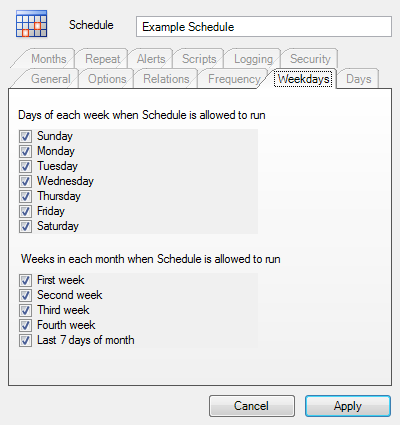The top text box contains the name of the Schedule. You can rename the Schedule by clicking in this box and typing a new name.
Any of the tabs of Schedule Properties on which you've chosen frequencies for the Schedule to run (Weekdays, Days, or Months) are all taken together and the overlap of the choices you make are the actual days the Schedule will run. For more information see the
Schedule Properties - Frequency topic in this help file.
'Days of each Week' is a list of the days of the week (Sunday, Monday, etc.) with checkboxes next to each one. You can schedule the synchronization to run every time a specific day of the week occurs by checking the box next to that day. You may pick more than one day. For example, you can run a job every Monday, Wednesday, and Friday by checking all three days.
'Weeks of each Month' is a list of the weeks (first, second, etc.) with checkboxes next to each one. This can be used to run the Schedule only during specific weeks. For example, you can configure a Schedule to run only on the first week of each month. You can select multiple weeks. For example, a Schedule can be run on the 1st and 4th week of the month.
If you have only chosen one of these categories ('Days of each week' or Weeks in each month') to schedule your synchronization you will only see that one displayed. If you would like to schedule using both categories and they aren't both visible, you can go to the
Frequency tab and check the boxes next to both 'Days of each week' and 'Weeks of each month' then when you view this panel you will see both categories.
The 'Cancel' button will cancel any changes you made to this panel. The 'Apply' button will apply any changes you made to this panel.