

|
There are a number of ways to deal with this conflict which SureSync terms a "multiple update". With the base SureSync product you can select to do the following:
In some network environments, files are changed frequently in multiple locations. A rapid rate of change on multiple sides of a synchronization increases the likelihood of experiencing multiple updates conflicts. The likelihood of a conflict is also increased if you're using file types such as CAD which are open by a user for hours at a time. In these types of environments, multiple updates can become problematic. The SPIAgent File Locking Add-on addresses this problem and completely prevents the multiple update scenario.
The behavior experienced by a user accessing a locked copy of a file will depend on the application. For example, if a user opens a Microsoft Word file then they will see read only in the title bar of the application. Other applications might present an error and offer to open a read only copy. More complete details about the behaviors end users will experience is documented in Knowledge Base Article #32 in the Software Pursuits Knowledge Base.
The SPIAgent File Locking Add-on can make management of collaborative file shares significantly easier for the administrator.
|
|
The SPIAgent File Locking Add-on will lock a file on all paths when a user opens the file on one machine. In this example, we have three servers named ServerA, ServerB, and Server C. These machines all contain a copy of a file share which is being synchronized by SureSync with a Real-Time Monitor.
A user opens a file named Document1.doc in Microsoft Word on the file share on ServerA. The SureSync Real-Time Monitor with SPIAgent File Locking will immediately lock the copy of Document1.doc on ServerB and ServerC.
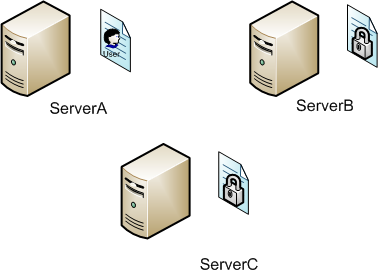
While the file is locked with the SPIAgent File Locking Add-on, no other user can access a write copy of the file. For example, if a user attempted to open the Document1.doc file on ServerB, they would be prompted to open a Read-Only copy of the file.
The user completes making changes to the Document1.doc file on ServerA, saves those changes and closes the file. SureSync will then replicate the changed version of the file to ServerB and ServerC.
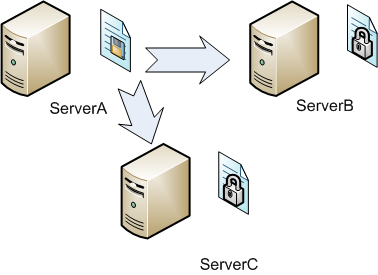
Once the file has been synchronized to the other machines, the lock on the file is released by SureSync. Users can now access the updated file for write access from any of the machines.
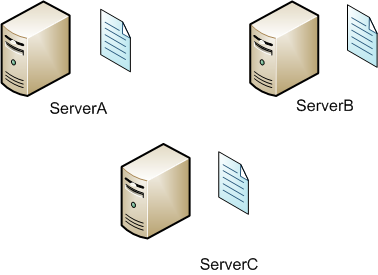
If a user opens the file again on one of the paths, then the locking process will repeat itself ensuring that only one user has write access to the file at any given time.
In order to take advantage of the SPIAgent File Locking Add-on you need the following licenses:
If you are planning to synchronize data between 4 Windows 2003 Servers using the SPIAgent File Locking Add-on you would need the following licenses:
The following help file topics will help you configure SureSync with the SPIAgent File Locking Add-on.