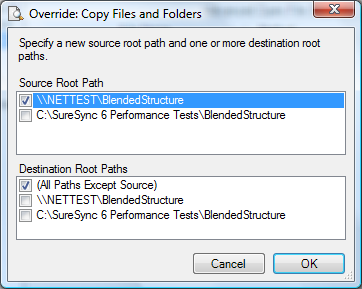While previewing a synchronization you can choose to override any of the actions that SureSync has determined to take. This feature is useful for resolving cases when the file has changed on more than one root (to avoid this problem entirely the
SPIAgent File Locking Add-on should be used) or dealing with any last minute exceptions. To activate the override just find the file or folder you want to override in the preview and choose the override action you want from the Overview menu or right click on the file and choose the new action from the pop-up menu. If you select a folder you can apply the override action to the entire folder and it's contents.
You have four choices for an override action: Copy, Move, Delete and Skip. And for each of those choices you can choose the source and destination(s) for the action, and the paths you want to affect. For example, you can Skip the action in Path A and Path B (but can ignore Path C, Path D and Path E), or delete the file from Path A only. When you select an override action you will be presented with the dialog box similar to the one below which allows you to select the paths that are effected by the override.
You may select multiple files and alter all the their actions at one time. You may also override as many choices throughout the Preview as you wish. You can override the actions for an entire folder in the same way you would an individual file. If you choose to override the actions on a folder SureSync will give you the choice to process all the subfolders in the same way, skip the subfolders, or be asked on a case by case basis what action to take. Refer to
Override Folders for more information.
When you override an action the icon next to the file or folder will change to the new action icon displayed with a border around it to show that the action has been changed.
These overrides are not permanent. Once the synchronization has been run (or you exit the Preview without running it) the manual changes will be gone. If you wish them to be executed each time the synchronization is run you need to incorporate them into your Rule(s).