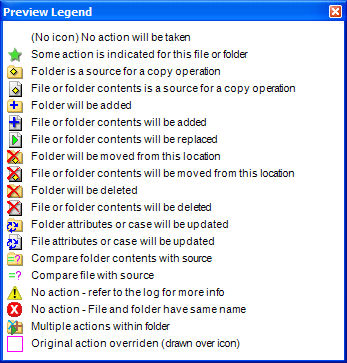|
Some action is indicated for this file or folder: This icon is displayed at the root level of the preview and indicates that actions are going to occur. Expand the preview for more detail.
|

|
Folder is a source for a copy operation: Indicates that the folder is the source for a copy operation.
|

|
File or folder contents is the source for a copy operation: Indicates the source of a copy operation.
|

|
Folder will be added: Indicates that a folder will be added.
|

|
File or folder contents will be added: Indicates that a file or other contents of a folder will be added.
|

|
File or folder contents will be replaced: Indicates that the file or folder contents is going to be replaced with an updated copy of the file in question.
|

|
Folder will be moved from this location: This icon is only displayed when a move rule is used. Indicates that a move operation is going to take place on the folder.
|

|
File or folder contents will be moved from this location: This icon is only displayed when a move rule is used. Indicates that a move operation is going to take place on the file.
|

|
Folder will be deleted: Indicates a delete action on the folder.
|

|
File or folder contents will be deleted: Indicates a delete action on the file.
|

|
Folder attributes or case will be updated: Indicates that either the attributes of the folder will be modified or that the case of the folder name will be modified.
|

|
File attributes or case will be updated: Indicates that either the attributes of the file will be modified or that the case of the file name will be modified.
|

|
Compare folder contents with source: This icon is only displayed when a compare rule is used. Indicates that the folder and the contents of the folder will be compared.
|

|
Compare file with source: This icon is only displayed when a compare rule is used. Indicates that the file will be compared.
|

|
No action - refer to the log for more info: Indicates that no action is going to be performed. The job log should be consulted to determine the cause of the error.
|

|
No action - File and folder have same name: Indicates that no action is going to be performed because a file and folder have the same name.
|

|
Multiple actions within a folder: Indicates that multiple actions of different types will occur on the contents inside a folder. Branch out the preview to see the actions planned for the different files in the folder.
|

|
Original action overriden: Indicates that an override has been specified for the folder or file in question.
|