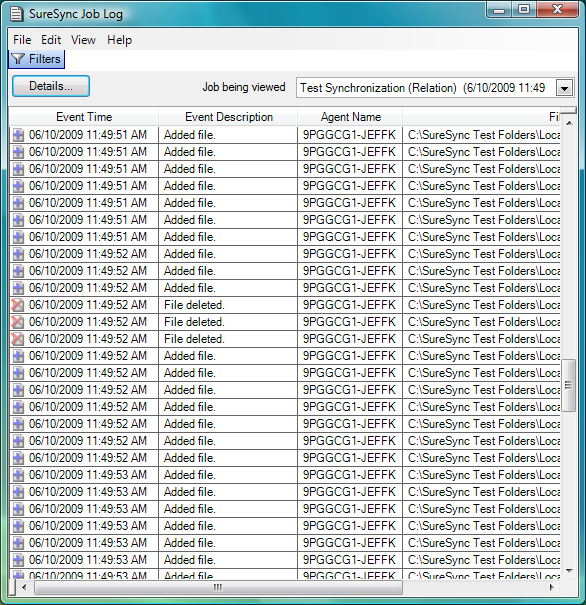SureSync provides a log of events and errors that occur during the execution of a synchronization job. You can access the log by choosing View | Job Log from the menus, right clicking on the a Relation, Schedule, or Real-Time Monitor and selecting 'Display Job Log', or clicking the 'Show Log' button on the progress pane of an active synchronization.
Clicking the Filters button will cause a menu to open which contains a number of different filters. These filters make it easy to find a particular event in the log. You can filter based off of the following:
- Jobs
- Level of Detail
- Event Type
- Date
- File Name
Please see the Job Log - Filters topic for additional detail.
The 'Job being viewed' drop-down menu displays a list of all of the synchronization jobs for which there are job log entires. To view a job log entry simply click on the arrow to pull the menu down and then select the job that you want to view. You may also choose "All Jobs" to see all synchronizations that have been run since the log was last cleared.
The 'Details...' button will launch a detailed view for a single event. Simply click on the event in the Job Log and click this button to see additional details.