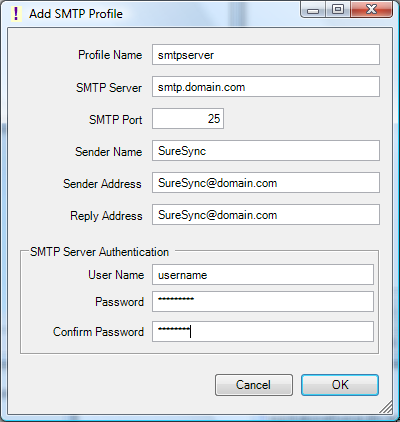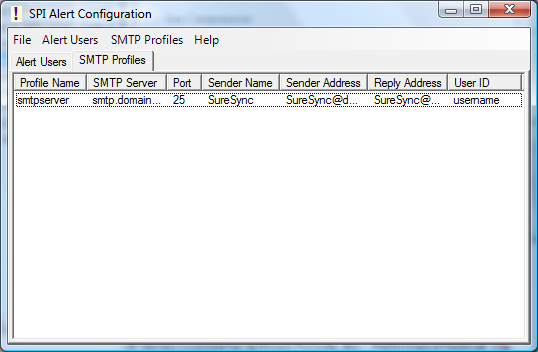SureSync uses the SMTP protocol to send e-mail messages. Before creating an Alert User you must create a SMTP Profile. The SMTP profile contains details about the SMTP mail server which SureSync should send the alert e-mail messages through.
To create a SMTP Profile, you must first launch the SPIAlert Configuration application by going to Tools | Alert User List... or by clicking on the 'Alert Users' button on the Alerts tab of a Schedule or Real-Time Monitor.
Once the SPIAlert Configuration application has launched, a new SMTP Profile can be configured by going to SMTP Profiles | Add New SMTP Profile...
Create a SMTP Profile
To create a new SMTP Profile go to the SMTP Profiles tab of the SPIAlert Configuration Utility, select the 'SMTP Profiles' menu and then 'Add SMTP Profile...'. This launches a window with 6 fields.
- Profile Name: The name of the profile that you are configuring. For example, you might use the name of the SMTP server.
- SMTP Server: The server address of the SMTP server. For example, smtp.mail.com.
- SMTP Port: The SMTP port for the SMTP server. The default SMTP port is 25.
- Sender Name: The name which should appear in the From: field in messages sent by SureSync.
- Sender Address: The e-mail address which should appear on messages sent by SureSync.
- Reply Address: The reply address which should appear on messages sent by SureSync.
If your SMTP server requires a username and password for authentication then you will want to fill out the fields under "SMTP Server Authentication".
- User Name: The username which SureSync should log into this SMTP server with when sending an e-mail alert.
- Password: The password for the username defined in "User Name" should be entered here.
- Confirm Password: The password for the username defined in "User Name" should be confirmed here.
After clicking 'OK' the SMTP Profile will be created and listed on the SMTP Profiles tab. The SMTP Profile can be modified by double-clicking on the SMTP profile or by selecting the SMTP Profile and then going to SMTP Profiles | Edit SMTP Profile...