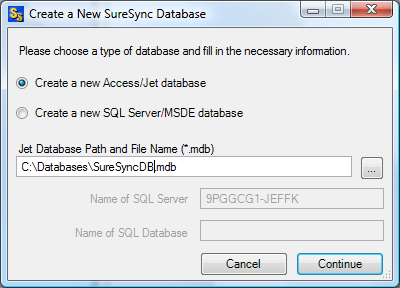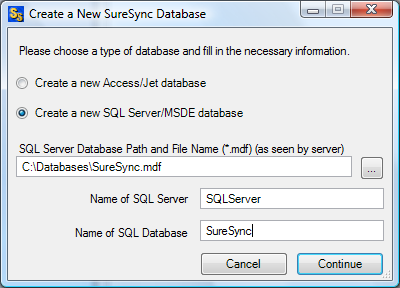To create a new Access database follow these steps:
- Go to File | Database | Create New Database.
- Select 'Create a new Access/Jet database'.
- In the 'Jet (.mdb) or SQL (.mdf) Database Path' field enter in the path to the database including the database name. The default path is C:\Documents and Settings\All Users\Application Data\Software Pursuits\SureSync\SureSync.mdb.
- Click 'Continue' and the database will be created.
To create a new SQL database follow these steps:
- Go to File | Database | Create New Database.
- Select 'Create a new SQL Server/MSDE database'.
- In the 'Jet (.mdb) or SQL (.mdf) Database Path enter the path where you want SureSync to create the .mdf file.
- Enter the name of the SQL server or the SQL server instance name in the “Name of SQL Server” field. Please note that the “SQL Database Path” field is from the perspective of the machine listed here. For example, in the screenshot the "C:\Databases\" directory must exist on the machine named SQLServer for the database to be able to be created.
- In the “Name of SQL Database” field you should enter the name of the database. It is recommend that this be left at SureSync.
- Click the continue button and the SQL database will be created.