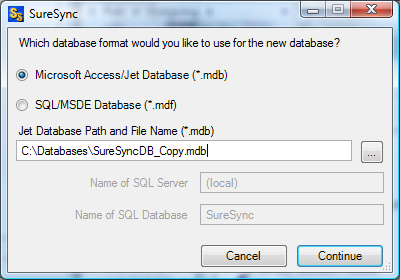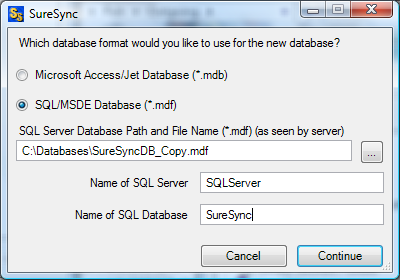SureSync provides the ability to copy an existing SureSync database into a new database. This allows you to move between database formats easily. For example, you can copy an Access database into a SQL database if you are looking to convert to the SQL format (see
Upgrading to a SQL Database). You can then just as easily copy from your SQL database back into an Access database if the need arises. The copy database function also performs a detailed repair and cleanup on the database which can help recover from database corruption should corruption or other damage ever occur.
To copy to a new Access database follow these steps:
- Go to File | Database | Copy Database.
- Select "Microsoft Access/Jet Database (.mdb)".
- Enter the path to the database file with the name of the database file in the 'Jet Database Path' field. For example you might enter C:\Documents and Settings\All Users\Application Data\Software Pursuits\SureSync\SureSync_Copy.mdb.
- Click 'Continue' to start the copy operation.
To copy to a new SQL database follow these steps:
- Go to File | Database | Copy Database.
- Select "SQL/MSDE Database".
- Enter the path to the database file in the 'SQL Server Database Path (as seen by server)' field. For example, you might enter C:\database\SureSync_copy.mdf
- Enter the name of the SQL server in 'Name of SQL Server'. The 'SQL Server Database Path' is from the perspective of this server. For example, if you enter SQLServer then the path in 'SQL Server Database Path" must exist on the SQLServer machine.
- Enter the name of the SQL database into the 'Name of SQL Database'. For example, this could be SureSync or SureSyncCopy.
- Click 'Continue' to start the copy operation.